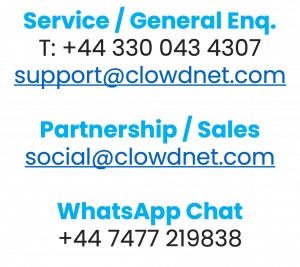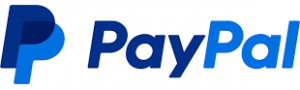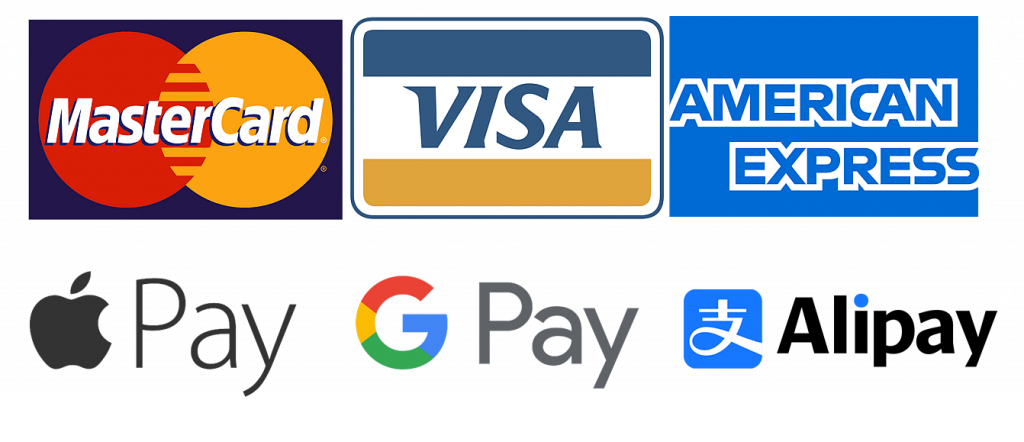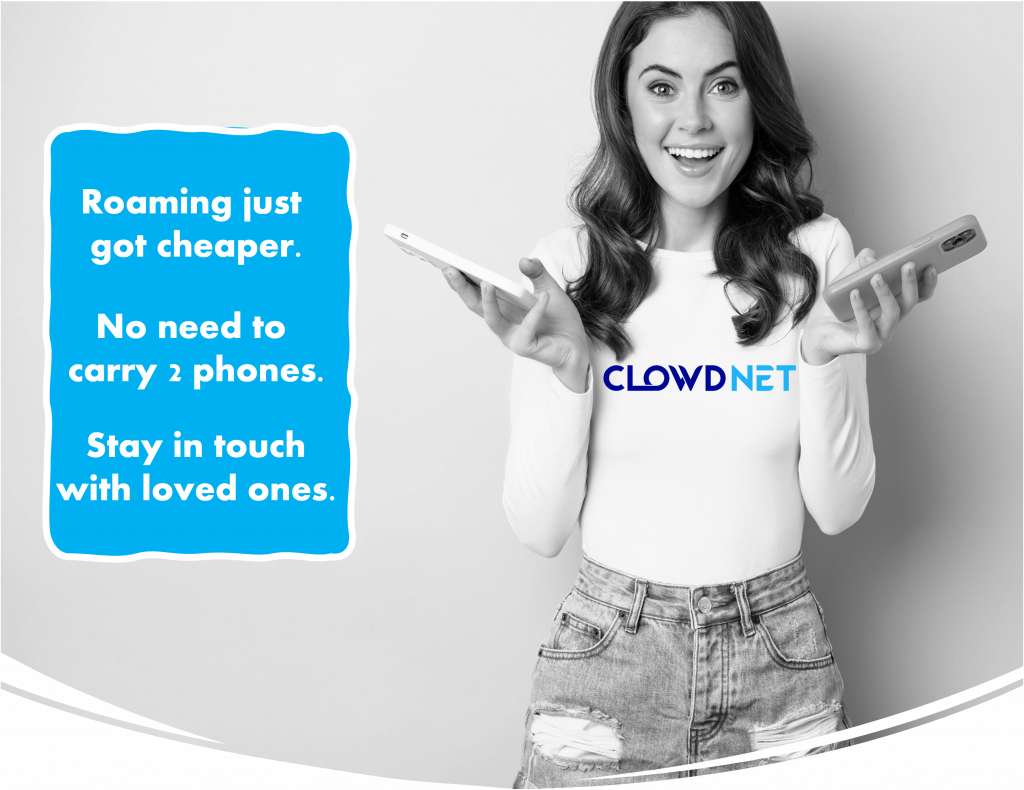There are a number of reasons you might be having trouble scanning your QR code.
We have created a checklist so you can easily identify the problem:
1. Is your phone compatible with eSIMs?
If you’ve already checked whether your phone is compatible, you can move onto step 2.
If you’re not sure, check our updated list to see if your model of phone appears there.
You also need to make sure that your device is unlocked, as well as being compatible.
Turns out your phone isn’t compatible? Get in touch and we’ll find a solution.
2. Are you scanning from your phone’s settings menu?
You cannot scan the QR code from your phone’s camera.
You must go to your phone’s settings menu and follow the right process so your phone knows you’re scanning an eSIM.
For more information on setting up your eSIM, check the relevant guide for your device.
3. Are you connected to Wi-Fi?
You cannot install an eSIM without a Wi-Fi connection.
If you’re not connected, you won’t be able to scan the QR code properly.
We recommend installing an eSIM at home before you travel so you have a reliable Wi-Fi connection.
Important: Scan the code to install your eSIM, but do not activate it for mobile data just yet. Wait until you arrive at your destination to activate data roaming.
4. Try setting up your eSIM manually
If your QR code still isn’t scanning, there might be a problem with your phone’s camera.
Every eSIM has a reference number that you can use to activate it.
At Clowdnet, we send you the reference number in the same email as your QR code.
When prompted to scan the QR code, tap on “Enter Details Manually” and input the data that was sent to you for the manual installation.
5. Have you already scanned your eSIM QR code?
An eSIM QR code can only be scanned once.
It will not work if you try to scan it multiple times and you might receive a message saying: “Data plan cannot be added”.
It might be that you have already installed your eSIM successfully, so go to your SIM card manager/Cellular settings to check whether the eSIM is in your phone.
If your eSIM has not been installed, get in touch with us via our website.
6. If your eSIM QR code still doesn’t work
If you’ve tried all the methods above and still can’t scan your QR code, please contact us directly via our online chat.
Our customer support team works 24/7 and we’re sure to find a solution!